Difference between revisions of "MATLAB Distributing Computing Server"
| Line 12: | Line 12: | ||
# On your local machine (PC, workstation, notebook, ...), you must have one of the following MATLAB releases installed:<br>R2010b<br>R2011a<br>R2011b<br>It is important that the installation includes all toolboxes, in particular the '''Parallel Computing Toolbox''' (PCT). It is recommended to install MATLAB from the media provided by the IT Services on their website. In that case, all required components (including the PCT) are automatically installed. | # On your local machine (PC, workstation, notebook, ...), you must have one of the following MATLAB releases installed:<br>R2010b<br>R2011a<br>R2011b<br>It is important that the installation includes all toolboxes, in particular the '''Parallel Computing Toolbox''' (PCT). It is recommended to install MATLAB from the media provided by the IT Services on their website. In that case, all required components (including the PCT) are automatically installed. | ||
# You must install a couple of files into the directory<br><tt>''matlabroot''/toolbox/local<br></tt> (on a Unix/Linux system, analogously for Windows clients) | # You must install a couple of files into the directory<br><tt>''matlabroot''/toolbox/local<br></tt> (on a Unix/Linux system, analogously for Windows clients) | ||
# After these preparations, select ''Parallel'' -> ''Manage Configurations'' and create a new "Generic Scheduler" Configuration:<br><br>[[Image:GenericSchedulerConfig.jpg|671px|600px]]<br> | # After these preparations, select ''Parallel'' -> ''Manage Configurations'' and create a new "Generic Scheduler" Configuration (''File'' -> ''New'' -> ''Generic''):<br><br>[[Image:GenericSchedulerConfig.jpg|671px|600px]]<br> | ||
<br> | <br> | ||
After these preliminaries, you are prepared for exploring the rich possibilities of distributed and parallel computing with MATLAB! | After these preliminaries, you are prepared for exploring the rich possibilities of distributed and parallel computing with MATLAB! | ||
Revision as of 14:09, 30 April 2013
Benefits of MDCS
MDCS, which is installed on our central HPC facilities, lets you submit both serial as well as parallel jobs to one of the clusters from within your local MATLAB session. There is no need to deal with SGE, or even to log-on to the HPC systems. The internal structure of the clusters is hidden, they merely act as a "black box" which is connected to your local machine and provides you with powerful computational resources. On the other hand, jobs submitted via MDCS are fully integrated into SGE, and have the same rights and privileges like any other SGE batch job. Thus there is no conflict between the MATLAB jobs und standard SGE batch jobs.
Using MDCS for MATLAB computations on the HPC facilities has a number of advantages:
- Simplified workflow for those who exclusively do their numerics with MATLAB
- License volume effectively doubled ...
- Calculations with more than 12 workers, Speed-up by parfor
Prerequisites
- On your local machine (PC, workstation, notebook, ...), you must have one of the following MATLAB releases installed:
R2010b
R2011a
R2011b
It is important that the installation includes all toolboxes, in particular the Parallel Computing Toolbox (PCT). It is recommended to install MATLAB from the media provided by the IT Services on their website. In that case, all required components (including the PCT) are automatically installed. - You must install a couple of files into the directory
matlabroot/toolbox/local
(on a Unix/Linux system, analogously for Windows clients) - After these preparations, select Parallel -> Manage Configurations and create a new "Generic Scheduler" Configuration (File -> New -> Generic):
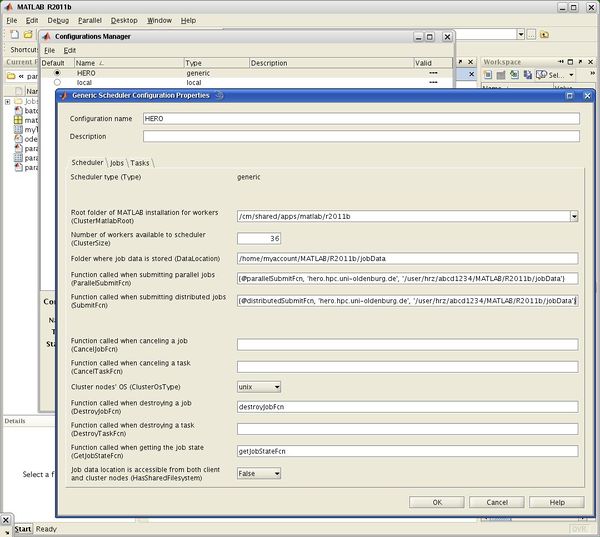
After these preliminaries, you are prepared for exploring the rich possibilities of distributed and parallel computing with MATLAB!
Basic MDCS usage
Advanced usage: Specifying resources
Old (non-MDCS) MATLAB usage
To submit a MATLAB job, you must first load the environment module in your submission script:
module load matlab
This automatically loads the newest version, if several versions are installed. After that, invoke MATLAB in batch mode:
matlab -nosplash -nodesktop -r mymatlab_input
where mymatlab_input.m (a so-called ".m-file") is an ASCII text file containing the sequence of MATLAB commands that you would normally enter in an interactive session.
Slides and links from last MATLAB workshop at the University of Oldenburg (19.02.2013)
Slides
Links
- Parallel-Computing Toolbox
- Distributed Computing Server
- Distributed Computing Server Webinars
- Material for Academia