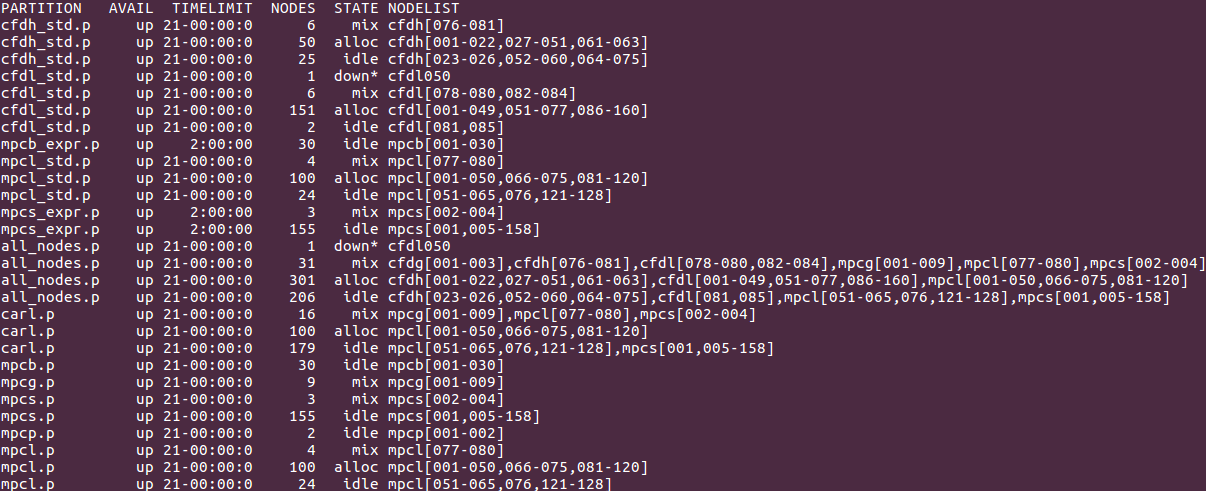Difference between revisions of "Partitions"
| Line 25: | Line 25: | ||
|carl.p || colspan="7"| Combines mpcl.p and mpcs.p, defaults are as for mpcl.p | |carl.p || colspan="7"| Combines mpcl.p and mpcs.p, defaults are as for mpcl.p | ||
|- | |- | ||
!colspan=" | !colspan="8" style="background-color:#6B8E23;" |EDDY | ||
|- | |- | ||
|cfdl.p ||CFD-LOM ||style="text-align:center"| 160 ||style="text-align:center"|24 || style="text-align:center" rowspan="3"|2h || style="text-align:center"|2 | |cfdl.p ||CFD-LOM ||style="text-align:center"| 160 ||style="text-align:center"|24 || style="text-align:center" rowspan="3"|2h || style="text-align:center"|2 333M || style="text-align:center"| 56G | ||
|- | |- | ||
|cfdh.p ||CFD-HIM ||style="text-align:center"| 81 ||style="text-align:center"|24 ||style="text-align:center"|5 000M | |cfdh.p ||CFD-HIM ||style="text-align:center"| 81 ||style="text-align:center"|24 ||style="text-align:center"|5 000M || style="text-align:center"| 117G | ||
|- | |- | ||
|cfdg.p ||CFD-GPU ||style="text-align:center"| 3 ||style="text-align:center"|24 ||style="text-align:center"|10G | |cfdg.p ||CFD-GPU ||style="text-align:center"| 3 ||style="text-align:center"|24 ||style="text-align:center"|10G || style="text-align:center"| 243G || 1x Tesla P100 GPU | ||
|- | |- | ||
|eddy.p || colspan=" | |eddy.p || colspan="7"| Combines cfdl.p and cfdh.p, defaults are as for cfdl.p | ||
|} | |} | ||
Revision as of 14:11, 5 July 2021
Introduction
The basic resource in Slurm for computations is a compute node. Compute nodes are organized into partitions, which are simply logical sets of compute nodes. Partitions may also overlap, and typically but not always they correspond to specific node configurations.
Summary of Available Partitions
CARL and EDDY have several partitions available, and most of them are directly connected to a node type (which may differ in the number of CPU cores, the amount of RAM, and so on). The following table gives an overview of the available partitions and their resource limits.
| CARL | |||||||
|---|---|---|---|---|---|---|---|
| Partition | Node Type | Node Count | CPU Cores | Default RunTime | Default Memory per Core | Max Memory per Node | Misc |
| mpcs.p | MPC-STD | 158 | 24 | 2h | 10 375M | 243G | |
| mpcl.p | MPC-LOM | 128 | 24 | 5 000M | 117G | ||
| mpcb.p | MPC-BIG | 30 | 16 | 30G | 495G | GTX 1080 (4 nodes á 2 GPUs) | |
| mpcp.p | MPC-PP | 2 | 40 | 50G | 1975G | ||
| mpcg.p | MPC-GPU | 9 | 24 | 10 375M | 243G | 1-2x Tesla P100 GPU | |
| carl.p | Combines mpcl.p and mpcs.p, defaults are as for mpcl.p | ||||||
| EDDY | |||||||
| cfdl.p | CFD-LOM | 160 | 24 | 2h | 2 333M | 56G | |
| cfdh.p | CFD-HIM | 81 | 24 | 5 000M | 117G | ||
| cfdg.p | CFD-GPU | 3 | 24 | 10G | 243G | 1x Tesla P100 GPU | |
| eddy.p | Combines cfdl.p and cfdh.p, defaults are as for cfdl.p | ||||||
Since we are using SLURM as our cluster manager and job scheduling system, informations about partions can be displayed by using the command:
sinfo
The command "sinfo" has many possible options. Some important ones are:
- -a, --all
- Display information about all partitions. You will even see partitions that are not available for your group and hidden partitions.
- -l, --long
- Display more detailed informations about the available partitions.
- -N, --Node
- Display a list of every available node.
- -n <nodes>, --nodes=<nodes>
- Display informations about a specific node. Multiple nodes may be comma separated. You can even specify a range of nodes, e.g. mpcs[100-120].
- -O <output_format>, --Format=<output_format>
- Specify the information you want to be displayed.
- If you want to, for example, display the node hostname, the number of CPUs, the CPU load, the amount of free memory, the size of temporary disk, the size of memory per node (in megabytes) you could use the following command:
sinfo -O nodehost,cpus,cpusload,freemem,disk,memory HOSTNAMES CPUS CPU_LOAD FREE_MEM TMP_DISK MEMORY cfdh076 24 1.01 97568 115658 128509 . . .
- The size of each field can be modified (syntax: "type[:[.]size]") to match your needs, for example like this:
sinfo -O nodehost:8,cpus:5,cpusload:8,freemem:10,disk:10,memory:8 HOSTNAMECPUS CPU_LOADFREE_MEM TMP_DISK MEMORY cfdh076 24 1.01 97568 115658 128509 . . .
The full list and further informations about the command "sinfo" can be found here: sinfo
Usage of the Partitions on CARL/EDDY
To optimize the submission, the runtime and the overall usage for everybody using the cluster, you should always specify the right partition for your jobs. Using either the carl.p- or the eddy.p-partition is always a good choice. Try to avoid using the all_nodes.p-partition. Only use it if the other partitions dont have enough nodes and the runtime of your job doesnt exceed 1 day.
Partitions on CARL/EDDY
Using sinfo on CARL/EDDY will display an output like this:
Informations you can see in the screenshot described by columns:
- PARTITIONS
- Name of a partition, e.g. carl.p or eddy.p
- AVAIL
- State of the partitions (up or down)
- TIMELIMIT
- Maximum time limit for any user job in days-hours:minutes:seconds.
- NODES
- Count of nodes with this particular configuration.
- STATE
- Current state of the node. Possible states are: allocated, completing, down, drained, draining, fail, failing, future, idle, maint, mixed, perfctrs, power_down, power_up, reserved and unknown
- NODELIST
- Names of nodes associated with this configuration/partition.
The full description of the output field can be found here: output field
Using GPU Partitions
When using GPU partitions, it is mandatory to use the following GPU flag on your slurm jobs, should you need to allocate the GPUs:
--gres=gpu:1 - This will request one GPU per Node.
--gres=gpu:2 - This will request two GPUs per Node.
To learn more about submitting jobs, you might want to take a look at this page.