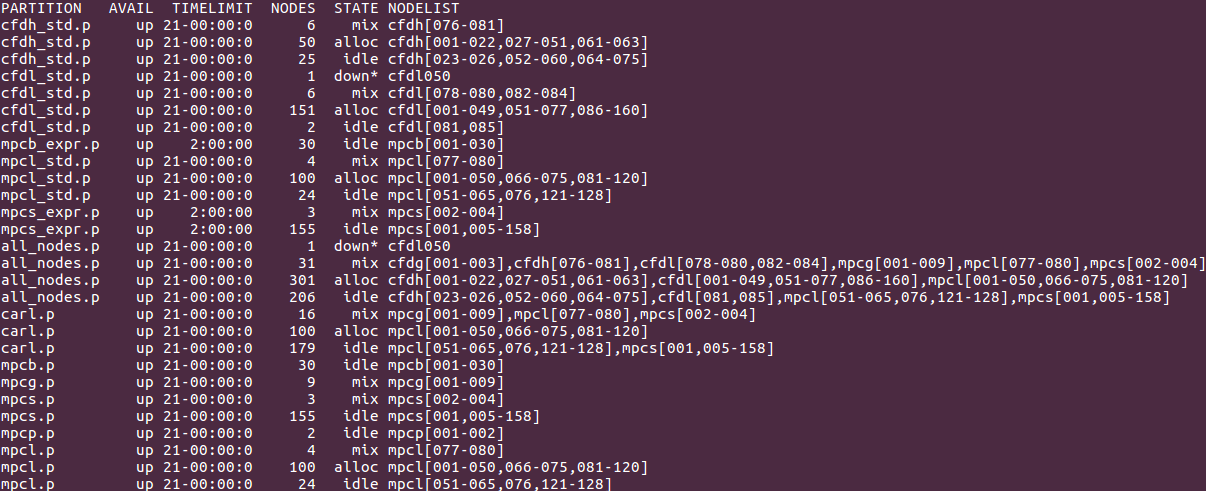Difference between revisions of "Partitions"
| Line 38: | Line 38: | ||
The full list and further informations about the command "sinfo" can be found here: [https://slurm.schedmd.com/sinfo.html sinfo] | The full list and further informations about the command "sinfo" can be found here: [https://slurm.schedmd.com/sinfo.html sinfo] | ||
=== Usage of the Partitions on CARL/EDDY === | |||
To optimize the submission, the runtime and the overall usage for everybody using the cluster, you should always specify the right partition for your jobs. Using either the '''carl.p'''- or the '''eddy.p'''-partition is always a good choice. Try to avoid adding the '''all_nodes.p'''-partition. Only use it if the other partitions dont have enough nodes and the runtime of your job doesnt exceed 1 day.}} | {{warningbox|To optimize the submission, the runtime and the overall usage for everybody using the cluster, you should always specify the right partition for your jobs. Using either the '''carl.p'''- or the '''eddy.p'''-partition is always a good choice. Try to avoid adding the '''all_nodes.p'''-partition. Only use it if the other partitions dont have enough nodes and the runtime of your job doesnt exceed 1 day.}} | ||
=== Partitions on CARL/EDDY === | === Partitions on CARL/EDDY === | ||
Revision as of 14:24, 1 March 2017
To manage the large amount of nodes on CARL and EDDY, its important to work with partitions. Partitions will optimize the way resources are given out to users and to ensure that everyone can submit jobs and receive results as fast as possible.
Since we are using SLURM as our cluster manager and job scheduling system, informations about partions can be displayed by using the command:
sinfo
The command "sinfo" has many possible options. Some important ones are:
- -a, --all
- Display information about all partitions. You will even see partitions that are not available for your group and hidden partitions.
- -l, --long
- Display more detailed informations about the available partitions.
- -N, --Node
- Display a list of every available node.
- -n <nodes>, --nodes=<nodes>
- Display informations about a specific node. Multiple nodes may be comma separated. You can even specify a range of nodes, e.g. mpcs[100-120].
- -O <output_format>, --Format=<output_format>
- Specify the information you want to be displayed.
- If you want to, for example, display the node hostname, the number of CPUs, the CPU load, the amount of free memory, the size of temporary disk, the size of memory per node (in megabytes) you could use the following command:
sinfo -O nodehost,cpus,cpusload,freemem,disk,memory HOSTNAMES CPUS CPU_LOAD FREE_MEM TMP_DISK MEMORY cfdh076 24 1.01 97568 115658 128509 . . .
- The size of each field can be modified (syntax: "type[:[.]size]") to match your needs, for example like this:
sinfo -O nodehost:8,cpus:5,cpusload:8,freemem:10,disk:10,memory:8 HOSTNAMECPUS CPU_LOADFREE_MEM TMP_DISK MEMORY cfdh076 24 1.01 97568 115658 128509 . . .
The full list and further informations about the command "sinfo" can be found here: sinfo
Usage of the Partitions on CARL/EDDY
To optimize the submission, the runtime and the overall usage for everybody using the cluster, you should always specify the right partition for your jobs. Using either the carl.p- or the eddy.p-partition is always a good choice. Try to avoid adding the all_nodes.p-partition. Only use it if the other partitions dont have enough nodes and the runtime of your job doesnt exceed 1 day.
Partitions on CARL/EDDY
Using sinfo on CARL/EDDY will display an output like this:
Informations you can see in the screenshot described by columns:
- PARTITIONS
- Name of a partition, e.g. carl.p or eddy.p
- AVAIL
- State of the partitions (up or down)
- TIMELIMIT
- Maximum time limit for any user job in days-hours:minutes:seconds.
- NODES
- Count of nodes with this particular configuration.
- STATE
- Current state of the node. Possible states are: allocated, completing, down, drained, draining, fail, failing, future, idle, maint, mixed, perfctrs, power_down, power_up, reserved and unknown
- NODELIST
- Names of nodes associated with this configuration/partition.
The full description of the output field can be found here: output field