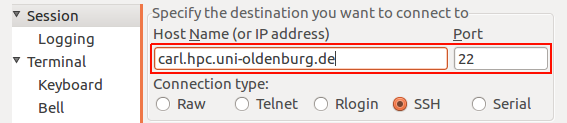Difference between revisions of "Login"
From HPC users
Jump to navigationJump to search
| Line 3: | Line 3: | ||
If you want to connect to the cluster from a windows computer, you can use your favorite ssh client (PuTTY, OpenSSH). The following screenshots will show "PuTTY". | If you want to connect to the cluster from a windows computer, you can use your favorite ssh client (PuTTY, OpenSSH). The following screenshots will show "PuTTY". | ||
=== Connect to CARL === | === Connect to CARL/EDDY === | ||
Enter the url "carl.hpc.uni-oldenburg.de" under the field "Host Name (or IP adress)": | Enter the url "carl.hpc.uni-oldenburg.de" under the field "Host Name (or IP adress)": | ||
Revision as of 11:08, 10 February 2017
Intranet
If you want to connect to the cluster from a windows computer, you can use your favorite ssh client (PuTTY, OpenSSH). The following screenshots will show "PuTTY".
Connect to CARL/EDDY
Enter the url "carl.hpc.uni-oldenburg.de" under the field "Host Name (or IP adress)":
Make sure the Port is set to "22" and the connection type is "SSH". Confirm by pressing the button "Open".
A new windows will popup and you have to type in your username (e.g. "abcd1234):
After you confirmed by pressing ENTER, you will be asked for your password. Type it in and confirm with ENTER again. You are now connected to the cluster.
If you want to connect to EDDY, simply replace "carl" with "eddy"(-> eddy.hpc.uni.oldenburg.de)